May 22, 2024
Each month we will be highlighting a #MashoftheMonth, this will focus on a tool or application within Purple Mash and how it can be used within the classroom to support learning across the curriculum. During the month, if you share how you have used #MashoftheMonth, you will then be entered into a draw to win a 2Simple Goody Bag!
June's #MashoftheMonth is 2Quiz, as it has just been updated with new question types, making it even easier to create engaging and useful quizzes.
If you're not familiar with 2Quiz, it is a simple-to-use quizzing tool and offers a wide range of question types that cater to different subjects and learning styles. From simple multiple-choice and text entry questions to advanced types like tables and sequencing tasks, there's something for every lesson. You can even add images and audio to questions and answers, making quizzes more engaging and accessible for all students.
2Quiz works best on laptops and tablets, but has simple functionality on phones - see it working in the below video.
With 2Quiz, you can customize the quiz mode to suit your classroom needs. Choose between two modes when setting up your quiz:
In Quiz Mode, teachers can add feedback that will show as a pop up when students get an answer wrong. This can be text, audio, images or even video files, and serves as a useful prompt to help children remember what they have learned. The same feedback can be used for every question, or you can use different feedback for each question.
You can further personalise quizzes by:
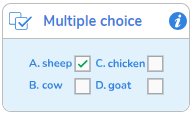
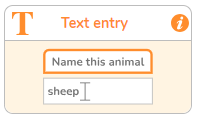
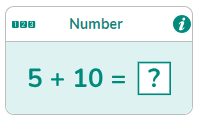
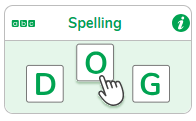
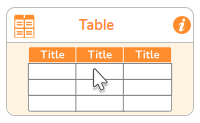
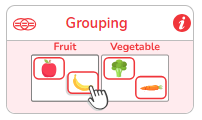
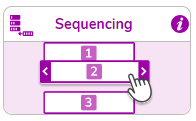
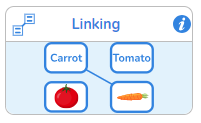
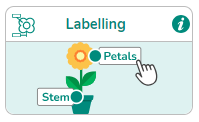
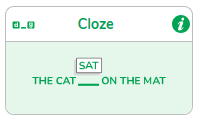
When you choose a question type, you will also see 'Content' in the 'Other' section. This is an additional content page that you can use to section a quiz for different learning topics within a subject. Here, you can add text, images, audio and videos to provide additional information for your students.
Watch the video for examples.
One of the standout features of 2Quiz is its integration with Purple Mash’s 2Do and Data Dashboard. When you set a quiz as a 2Do, all data is automatically captured and collated within the Data Dashboard. This means no more manual marking—saving you invaluable time and providing instant insights into student performance.
Easy Question Creation: The intuitive interface allows you to create quizzes quickly. With features like question randomization, auto-generation of number questions, and simplified question types for children, setting up a quiz is a breeze.
Efficient Feedback: You can write pre-emptive feedback for incorrect answers, including text, images, audio, or video. This automated feedback helps students learn independently and reduces the time you spend on individual corrections.
Automatic Data Capture: With quizzes set as 2Dos, all responses are automatically logged in the Data Dashboard. This eliminates the need for manual data entry and allows you to focus on teaching.